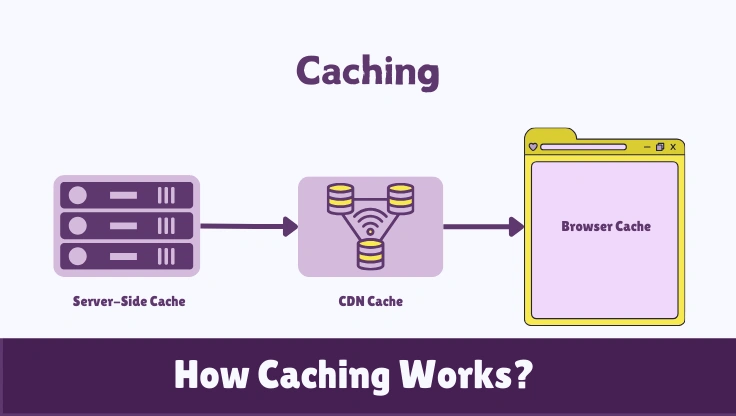Ever visited a website and noticed it loaded almost instantly on your return? That's caching in action, making your web experience smoother and faster.
Caching is a powerful technique in web hosting that temporarily stores website data. This means the next time you or another user tries to access the same content, it's delivered much quicker. Think of it as a shortcut for your web browser and servers.
In this guide, we'll explore the world of caching and its vital role in web hosting. We'll break down browser cache, server-side cache, and CDN cache, showing you how they work together to boost website speed and efficiency. Let's dive in to see how caching can transform your website's performance.
- 1 Understanding Cache
- 2 What is a Cache?
- 3 How Caching Works
- 4 Common Types of Caching
- 5 Benefits of Caching
- 6 Setting Up & Managing Caches
- 7 Best Practices & Tips
- 8 Common Caching Pitfalls
- 9 Real-World Examples
Content
1. Understanding Cache
Caching is a key method in web hosting to make websites faster. It's like having a super-quick memory for websites, helping them load in a snap. By keeping frequently used information readily available, caching cuts down loading times and makes everything run more smoothly.
1.1. What is a Cache?
A
- Browser Cache
- Server-Side Cache
- CDN Cache
- Database Cache
The main idea behind caching is to make websites quicker and more responsive by serving up content super fast.
1.2. How Caching Works
Caching is all about keeping data close to whoever asks for it. Here’s how it works when you visit a website:
- First, your request goes to the cache.
- The cache checks if it has what you're asking for.
What happens next:
- Cache Hit: The data is right there in the cache, and it's sent to you quickly.
- Cache Miss: The data isn't in the cache. It's fetched from the original source, then sent to you and stored in the cache for next time.
- Everything in the cache has a Time to Live (TTL). After this time, it's considered old and needs to be updated or removed.
This way, the stuff you use most often is always ready, making websites feel much faster.
2. Common Types of Caching in Web Hosting
Web hosting uses different types of caching to make websites work better. These include browser cache, server-side cache, CDN cache, and database cache, each designed for different jobs.
2.1. Browser Caching
Browser cache is right in your web browser, making it the closest cache to you. It saves things like images, stylesheets (CSS), and JavaScript files directly on your computer.
When you open a webpage, your browser looks in its cache for the bits and pieces it needs. If they're there and up-to-date, the browser uses them from the cache. This cuts down on how much data needs to be transferred and speeds up how quickly the page appears.
What Browser Cache Stores (Based On):
- Resource URL: The web address of the file.
- HTTP Headers from the Server: Instructions from the website's server on how to handle caching, including:
Cache-Control: Rules for caching behavior (like how long to keep it, or if it should be kept private).Expires: A date when the cached item becomes old (less flexible thanCache-Control).ETag: A unique tag for each version of a file, used to check if it's still the same.Last-Modified: The date the file was last changed, to help check for updates.
What's Good About Browser Caching:
- For Website Visitors:
- Webpages load faster when you revisit them.
- Uses less of your data, which is great if you're on mobile.
- Sometimes, you can even access parts of a website when you're offline.
- For Website Owners:
- Your server has less work to do and uses less bandwidth.
- Your website performs better, which is good for SEO.
- Your website can handle more visitors because it's more efficient.
2.2. Server-Side Caching
Server-side caching works on or near the web server. It’s super important for websites that change a lot, as it lightens the load of creating content every single time someone visits.
Server-side caching jumps in before requests get to the main server or database. It serves up cached content right away, skipping the heavy lifting of generating it from scratch.
Examples of Server-Side Caching in Action:
- Opcode Caching (e.g., OPcache): Keeps compiled code of languages like PHP in memory. Makes websites run faster by not having to recompile code each time. Works wonders for PHP-based sites like WordPress.
- Database Caching: Stores frequently asked database questions and their answers in memory (using tools like Memcached, Redis). Reduces strain on the database by serving answers from the cache.
- Full Page Caching: Caches the entire webpage as HTML. Bypasses almost all processing for repeat visits. Great for pages that don't change often.
How Server-Side Caching Cuts Down Server Response Time:
- Minimizes server-side processing.
- Faster data access from memory.
- Balances the load on the server system.
- Makes websites more efficient and able to handle more traffic.
2.3. CDN Caching
CDN cache is part of a Content Delivery Network (CDN), which is like a network of servers all around the world. CDNs cache website stuff and give it to users from the server that’s closest to them.
CDN caching is all about reducing delays and speeding up content delivery, especially if you have visitors from all over the globe.
How CDN Caching Works:
- Global Network of Servers (Edge Servers/PoPs): Servers located in many different places.
- Content Copying: Copies website content from the main server to these global servers.
- Smart Request Routing: Sends user requests to the nearest server in the CDN.
- Faster Delivery: Content is delivered from a server that's geographically closer to the user.
- Less Load on Main Server: Reduces the workload on the website's main server.
- Content Updates: CDNs have ways to make sure cached content is updated when the original website changes.
Why CDNs are Great for Global Websites:
- Reduces wait times for users worldwide.
- Websites load faster, no matter where visitors are.
- Makes websites more reliable and always available.
- Saves on main server load and bandwidth costs.
- Adds extra security, like protection from attacks and secure connections (SSL/TLS).
2.4. Application-Level Caching
Application-level caching is built right into the website software, often specific to systems like WordPress. It's designed to be smart about how the website works, caching the data that's used most often.
Application-level caching is finely tuned for each website platform, making performance optimization a part of the software itself.
Caching Inside Website Applications (Like WordPress Object Cache):
- WordPress Object Cache: Persistent object caching (Redis, Memcached) for cross-request caching. Stores database query results in memory to cut down on database work.
- CMS-Specific Caching: Platforms like Drupal, Joomla, Magento have their own built-in caching tools. These are made to fit perfectly with how each platform is built.
Top Tools for Application Caching in WordPress:
- WordPress Caching Plugins: W3 Total Cache: A plugin that does everything – lots of features for all types of caching. WP Super Cache: Makes simple HTML files to speed up page loading. WP Rocket: A premium, easy-to-use plugin with lots of caching features and CDN integration. LiteSpeed Cache: Best for websites on LiteSpeed servers, offering top-notch performance.
- Server-Level Tool Connections: Integration with Varnish Cache and CDNs for even more caching layers.
3. Benefits of Caching
Caching brings a host of advantages to web hosting, from faster performance and better user experiences to cost savings and improved efficiency.
3.1. Improved Website Speed
Caching is a game-changer for website speed, making pages load much faster. This speed boost is key for keeping visitors happy and engaged.
Faster loading comes from:
- Less data needs to be sent, thanks to cached content.
- Servers don't have to work as hard for cached stuff.
- CDNs cut down on delays, especially for distant visitors.
- Browsers quickly load static elements from their own cache.
What This Means for Visitors:
- Websites feel snappier and easier to use.
- Visitors stick around longer and do more on your site.
- Great for mobile users, especially on slower connections.
- Gives a good impression of your website – fast and reliable.
3.2. Reduced Server Load
By serving content from caches, servers get a break, which means they have more resources to handle more visitors and keep things running smoothly.
Less server load happens because:
- Servers use less processing power as they handle fewer requests directly.
- Memory use is optimized, like with opcode caching.
- Less reading and writing of files, especially with caches in RAM.
- Saves on network bandwidth because less data is transferred.
Better Website Scalability:
- Servers can manage more traffic without slowing down.
- Scaling up is cheaper, delaying the need for new hardware.
- Performance stays steady even when lots of people visit at once.
- Hosting resources are used more efficiently.
3.3. Enhanced SEO Performance
Website speed is a big deal for SEO. Caching helps your site load faster, which can give your SEO a boost.
Search engines care about speed:
- Google uses website speed to help rank websites.
- Faster sites make users happier, which search engines like.
SEO Perks of a Speedy Website:
- Search engines can explore and index your site more easily.
- Fewer visitors leave right away, showing good engagement.
- More pages viewed per visit and longer time spent on site.
- Mobile speed is key for mobile-first indexing.
- Gives you an edge over slower competitors in search results.
3.4. Cost Savings
Caching can lead to real savings in web hosting costs by cutting down on bandwidth use and making servers work more efficiently.
Bandwidth savings come from:
- Less data needs to travel because of caching.
- Less outgoing traffic from your main servers.
- CDNs deliver content efficiently.
- Reduced server work and energy use.
Possible Cuts in Hosting Costs:
- Lower bills for bandwidth, especially on plans that charge for usage.
- Postponing or avoiding server upgrades.
- Scaling your website becomes more affordable.
- More competitive hosting deals become viable.
4. Setting Up & Managing Caches
Getting caching going means setting up browser, server-side, and CDN caches. Exactly how depends on your website, hosting setup, and what you want to achieve in terms of performance.
4.1. Steps to Enable Caching
Turning on caching at different levels involves specific settings and tools.
Setting Up Browser Caching via .htaccess (Apache Servers):
- Find or create
.htaccessin your website's main folder. - Tell browsers how to cache certain file types using
Cache-Controlheaders:<IfModule ".(ico|pdf|flv|jpg|jpeg|png|gif|svg|swf|css|js)$"> Header set Cache-Control "max-age=604800, public" </IfModule> - Or, use
Expiresheaders for a similar effect:<IfModule ".(ico|pdf|flv|jpg|jpeg|png|gif|svg|swf|css|js)$"> ExpiresActive On ExpiresDefault "access plus 1 week" </IfModule> - Stop browsers from caching HTML files:
<IfModule ".(html|htm)$"> Header set Cache-Control "no-cache, must-revalidate, private" Header set Pragma "no-cache" Header set Expires "0" </IfModule> - Check if it’s working using browser tools.
Getting Server-Side Caching Running (OPcache, Memcached):
- OPcache for PHP: Check
php.iniforopcache.enable=1andopcache.enable_cli=1– make sure they're there. Configure settings likeopcache.memory_consumptionandopcache.revalidate_freqto fit your needs. - Memcached/Redis for Object Caching: Install Memcached or Redis server software. Connect your website to these using client libraries. For WordPress, use plugins like Memcached Object Cache or Redis Object Cache. Adjust cache settings in your website or plugin.
- Full Page Caching (Varnish Cache): Install Varnish Cache to act as a middleman (reverse proxy). Tell Varnish to listen on port 80 and forward requests to your website. Create rules in Varnish Configuration Language (VCL) for caching and updates.
Setting Up CDN Caching:
- Choose a CDN service (like Cloudflare, Akamai).
- Sign up and add your website to the CDN.
- Change your DNS settings to point to the CDN (using CNAME records).
- Customize CDN settings to your liking:
- Set cache rules, how long to cache, and update methods.
- Set up SSL/TLS for secure HTTPS.
- Tell the CDN about your main server.
- Turn on performance boosters like compression and HTTP/2.
- Test if the CDN and caching are working right.
4.2. Tools and Plugins for Caching
There are many tools and plugins out there to make setting up and running caches easier, no matter what platform you're using.
Top Caching Plugins for WordPress:
- WordPress Caching Plugins: W3 Total Cache: A plugin that does everything – lots of features for all types of caching. WP Super Cache: Makes simple HTML files to speed up page loading. WP Rocket: A premium, easy-to-use plugin with lots of caching features and CDN support. LiteSpeed Cache: Best if you're using LiteSpeed servers, for top performance.
Server-Level Tools for Caching:
- Varnish Cache: A super-fast cache that sits in front of your server. Very flexible, lets you set up detailed caching rules.
- Nginx as a Cache Server: Nginx can also work as a powerful cache. Good for both static and dynamic website content.
- Memcached and Redis: Tools for storing data in memory for quick access. Great for speeding up databases and applications.
5. Best Practices & Tips
To get the most out of caching, it's important to manage it well and tweak settings. Here are some top tips to make sure your caching strategy is on point.
5.1. Regularly Monitor Cache Performance
Keeping an eye on how well your cache is doing is key to making sure it’s effective and to spot any areas for improvement. Watch those cache hit rates and keep an eye out for problems.
Use these tools to check how well your cache is hitting:
- Look at Server Logs with tools like GoAccess or AWStats.
- Check CDN Analytics Dashboards for insights.
- Use Application Performance Monitoring (APM) Tools for deep dives.
- Browser Developer Tools can show you browser cache performance.
- Set up Custom Monitoring Scripts for specific tracking.
Regular checks give you the info you need to adjust your cache settings.
5.2. Optimize Cache Settings
Tweaking settings like TTL (Time To Live), cache rules, and content-specific settings is crucial. It's all about finding the right mix between serving fresh content and being efficient.
Adjust TTL based on what kind of content it is:
- Set long TTLs for things that don't change much (like images, CSS, JavaScript).
- Use shorter TTLs for content that updates often (like news or blog posts).
- For content that's very dynamic or personal, maybe no cache or very short TTLs.
- Make good use of
Cache-Controlrules (likepublic,private,no-cache,no-store) to guide caching. - Create specific caching rules for different types of content based on URL patterns or file types.
Keep reviewing and changing TTLs as needed based on how things are performing.
5.3. Test Changes Before Deployment
Always test any changes to your cache setup in a safe test area (staging environment) before putting them live. This way, you can catch any issues before they affect your real website.
Testing makes sure new settings don't cause problems:
- Use a staging site that’s just like your live site.
- Check if all the important parts of your website still work as expected.
- Test on different browsers and devices.
- Do tests to see how it performs under load.
- Test how cache updates (invalidation) work.
- Have a plan to quickly go back to the old settings if something goes wrong.
Testing helps avoid risks and keeps your website running smoothly for everyone.
5.4. Educate Your Team
Make sure your team—developers, content creators, and admins—knows about caching best practices. This helps everyone manage caching effectively and reduces mistakes.
Training should cover:
- What caching is and the different types.
- How to set up and manage caching systems.
- Strategies for updating or removing cache (invalidation).
- Keeping caches secure.
- How to check performance and use analytics.
- Troubleshooting common cache problems.
- Keeping documentation and guidelines up to date.
A well-trained team means better caching and fewer headaches.
6. Common Caching Pitfalls
Even with all its benefits, caching can have downsides if not managed carefully. Here are some common traps to watch out for.
6.1. Stale Content
One big issue is serving old content because the cache wasn't updated properly. Visitors might not see the newest info, which can be a problem.
Make sure you have good cache update plans, especially when you change website content.
6.2. Too Aggressive TTL
Setting TTLs for too long can mean users see outdated dynamic content. It’s a balancing act—TTL needs to match how often your content changes.
Adjust TTLs based on how frequently your content is updated to keep things fresh.
6.3. Misconfiguration
Setting up caching wrong can lead to unexpected issues or even break parts of your website. If different caches overlap or clash, things can get messy.
Be careful when setting up each cache layer, and always test your settings thoroughly.
6.4. Resource Overhead
Some caching systems, especially server-side ones, can use up extra server resources like memory or CPU. This can be a concern, especially on smaller hosting plans.
Keep an eye on your server resources after you turn on caching to make sure it’s not slowing things down in other areas.
7. Real-World Examples
Caching is used everywhere in web hosting. Here are a few examples of how it’s applied in real situations.
Real-World Caching Examples:
- WordPress Caching: Using plugins like WP Super Cache to handle lots of visitors by caching whole pages.
- E-commerce Sites: Caching product pages that don’t change often, but making sure shopping carts and checkout pages are live and dynamic.
- Websites with Lots of Media: Using CDNs and browser caching to quickly deliver images and videos.
These examples show that caching strategies are often customized to fit the specific needs of different websites and the type of content they serve.
Want to Learn More Web Hosting Stuff? learn's This Way
- CDN (Content Delivery Network)
- Server
- Website Performance
- Website Speed
- Dynamic Content
- Static Content
- Latency
- Bandwidth
- WordPress
- Nginx
- Apache
Find Recommended Web Hosting Providers
FAQ About Cache
What is a cache in web hosting?
In web hosting, a cache is a system for temporarily storing website data to speed up future requests for that data, improving website speed and reducing server load. Caching is essential for optimizing website performance and efficiency.
What are the main types of caching used in web hosting?
The main types of caching are browser cache (client-side), server-side cache (including opcode, object, and full-page caching), CDN cache (Content Delivery Network cache for global content delivery), and application-level cache (specific to CMS or applications like WordPress object cache).
How does browser cache specifically improve website loading speed for repeat visitors?
Browser cache stores static assets like images, CSS, and JavaScript files on a user's computer during the first visit. On subsequent visits, the browser loads these files from the local cache instead of re-downloading them from the web server, resulting in significantly faster page load times and reduced data usage.
Can you explain server-side caching and provide examples?
Server-side caching is implemented on the web server to reduce processing load and speed up content delivery. Examples include: Opcode caching (like OPcache for PHP) which stores compiled bytecode; Database caching (using Memcached or Redis) to cache database query results; and Full-page caching, which caches the entire HTML output of a webpage to bypass backend processing for subsequent requests.
What is CDN caching and how does it benefit websites with a global audience?
CDN caching is a feature of Content Delivery Networks (CDNs) that store website content on geographically distributed servers. When a user requests content, the CDN serves it from the server closest to the user's location. This reduces latency, speeds up load times for global audiences, improves website availability, and reduces the load on the origin server.
What are the key performance benefits of implementing caching in web hosting?
The key performance benefits of caching are: Improved website speed with faster page load times, reduced server load and resource usage, enhanced SEO performance due to faster site speed, cost savings from reduced bandwidth consumption, better user experience leading to higher engagement, and improved website scalability to handle traffic spikes efficiently.
What are the common challenges and limitations associated with caching?
Common challenges include: Cache invalidation (ensuring content freshness and updating caches correctly), compatibility issues with certain plugins or dynamic website functionalities, and security concerns, especially when caching sensitive information. Proper configuration, testing, and security measures are crucial to mitigate these issues.
How can website owners configure browser caching to optimize website performance?
Website owners can configure browser caching by setting HTTP headers like `Cache-Control` and `Expires` in their server configuration files (e.g., `.htaccess` for Apache) or server software settings. These headers define caching policies for different file types, specifying cache durations and conditions for revalidation.
What are some popular tools and plugins for implementing caching in WordPress?
Popular WordPress caching plugins include W3 Total Cache (comprehensive caching solution), WP Super Cache (easy-to-use page caching), WP Rocket (premium and user-friendly), and LiteSpeed Cache (optimized for LiteSpeed servers). Server-level tools like Varnish Cache, Nginx (as reverse proxy), Memcached, and Redis are also used for more advanced caching setups.
What best practices should be followed for effective caching management?
Best practices for effective caching include: Regularly monitoring cache performance using analytics tools to track hit rates, optimizing cache settings like TTL values based on content update frequency, thoroughly testing cache changes in a staging environment before deployment, and educating your team on caching principles and best practices to ensure proper implementation and management.
How does application-level caching, like WordPress object cache, enhance performance?
Application-level caching, such as WordPress object cache, is tailored to the application's specific data access patterns. WordPress object cache stores database query results in memory, reducing database load and speeding up data retrieval for frequently accessed objects, significantly improving performance for dynamic WordPress sites.