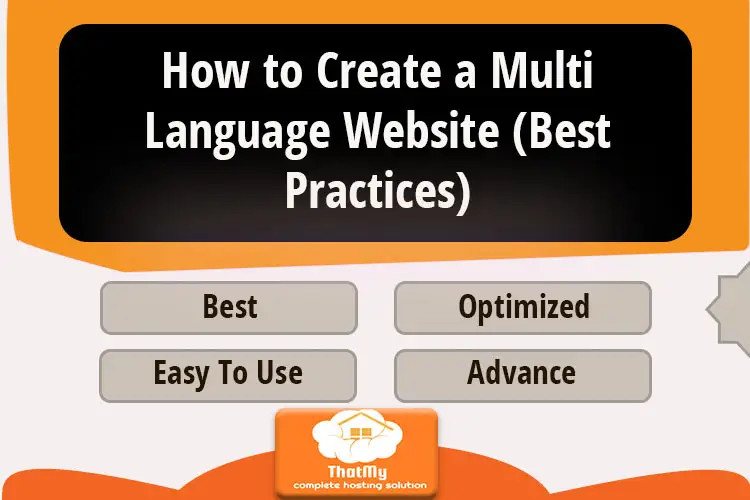Disclosure: This content is reader-supported, which means if you click on some of our links that we may earn a commission.
You probably already know the importance of multilingual websites, for example, 75% of consumers worldwide prefer to buy products in their native language. There are two main ways to build a multilingual website: the first is to use a website builder, and the second is to use WordPress.
Image source Depositphotos
If you need fast, easy and professional content, a website building platform is the best choice; on the other hand, if you have plenty of time, basic coding skills and want to have complete control over your website, WordPress is more suitable. Next, we'll help you choose the best way according to your needs, so read on!
Option 1: Use a website builder
Using the website builder: FAQ
Option 2: Use WordPress
Using WordPress: Frequently Asked Questions
Should you use a website builder or WordPress
Option 1: Use a website builder
9 steps to build a website using a website builder.
- Find the ideal website builder
- Selecting the right pricing plan
- Select a unique and relevant domain name
- Choose a great template
- Customized template design
- Adding and formatting website content
- Add multi-language support
- Preview and test your website
- Posting websites on the Internet
1. find the ideal tool to build a website
There are hundreds of different website building platforms on the market, which can make finding the right option difficult. Fortunately, we've invested a lot of time and effort into researching just to help you find the highest rated answer -- you just have to choose one!
Our top 3 ranked platforms are Wix, Squarespace and Weebly, and you can see their scores below.
| Free Trial |
| Free Trial |
| Free Trial |
As you can see, Wix receives the highest star rating, which makes it the best website building platform overall, with the outstanding advantage of being very easy to use while still offering a lot of creative freedom - you don't have to sacrifice customizability for easy editing. Each of the above tools has different pros, cons, features and functions, and we'll briefly cover each one to help you make a quick decision.
1. Wix - the best website building platform
View Details
Free plans.
Cheapest pricing plan: $13/month (billed annually)
Multi-language support: Wix multi-language feature built into the website
With over 500 stylish templates, an easy-to-use drag-and-drop editor, and complete creative freedom, even beginners can get started quickly. No coding is required to use Wix immediately, and the free plan means anyone can get started.
As for the multilingual option, after creating your website, you can simply enable Wix Multilingual in the settings and choose from over 100 languages.
2. Squarespace - the most creative website building platform
View Details
Free Plan:, but offers a 14-day free trial
Cheapest pricing plan: $12/month (billed annually)
Multi-language support: create a different set of pages for each language
Among the industry leaders in template layouts, the award-winning designs look professional, modern and attractive. They have a 14-day free trial period and no coding skills are required to create a website with Squarespace.
The downside is that Squarespace is not as easy to use as Wix -- and this applies to the multilingual feature as well. Instead of having a built-in multilingual tool like Wix, they suggest that you create a separate set of pages for each language.
3. Weebly - best for small businesses
View Details
Free plans.
Cheapest pricing plan: $6/month (billed annually)
Multilingual support: Use multilingual applications (plugins)
With attractive free plans and powerful e-commerce features, Weebly has become one of the most popular website building platforms, perfect for small businesses. In addition, they have an impressive blog and SEO (Search Engine Optimization) support, as well as a huge app store that can help you expand your website further.
The way to create a multilingual website with Weebly is with the help of one of the multilingual plugins available in the app store, just click on install and enable it.
2. Choose the right pricing plan
While many website building platforms are available for free, we don't recommend this if you want a professional website. Free plans are not designed for long-term use and they do not scale to support the growth of your business.
The good news is that even choosing a paid plan is much cheaper than hiring a web designer. When choosing a pricing plan, check the details of the features they offer, for example, if you plan to set up a multilingual store, then a subscription to a plan that comes with e-commerce tools is required!
Wix offers a range of paid plans and 1 free plan, and as the price goes up, you can access more features.
Combo
$13/month
- 2GB of traffic
- 3GB of storage space
- Connecting personal domains
- Film 30 hours
- Remove Wix ads
- One year free domain name
View Details
Unlimited
$17/month
- Unlimited traffic
- 10GB storage space
- Connecting personal domains
- Film 1 hour
- Remove Wix ads
- One year free domain name
- $300 Advertising Coupon
- Website Promotion Application
- Visitor Analytics Application
View Details
Pro
$22/month
- Unlimited traffic
- 20GB of storage space
- Connecting personal domains
- Film 2 hours
- Remove Wix ads
- One year free domain name
- $300 Advertising Coupon
- Website Promotion Application
- Visitor Analytics Application
- Event Calendar
- Professional Trademark
- Social Media Trademark Archive
View Details
VIP
$39/month
- Unlimited traffic
- 20GB of storage space
- Connecting personal domains
- Film 2 hours
- Remove Wix ads
- One year free domain name
- $300 Advertising Coupon
- Website Promotion Application
- Visitor Analytics Application
- Event Calendar
- Professional Trademark
- Social Media Trademark Archive
- Priority Reply
- VIP Support
View Details
Business
$23/month
- Unlimited traffic
- 20GB of storage space
- Connecting personal domains
- Film 5 hours
- Remove Wix ads
- One year free domain name
- $300 Advertising Coupon
- Website Promotion Application
- Visitor Analytics Application
- Accept online payment
- Sales Analysis and Reporting
View Details
All the prices shown above are for monthly payments, and if you pay monthly, you can get a discount. Of course, you can also create a free personal website directly without paying anything, but with very limited features.
3. Select a unique and relevant domain name
After subscribing to a paid plan, it is possible to register a domain name during the process of setting up your account. Most site builders allow you to buy it directly, but if the platform you choose does not support it, you will need to buy it from a registrar like GoDaddy, Namecheap, or something like that, and then connect it to your website. However, it's easier and faster to buy directly from the site builder platform!
The price of domain names varies, but in general, the cost ranges from $12 to $30 per year. In addition, domain names are unique, which means you must register a name that does not belong to anyone else. We have summarized some important tips for choosing a domain name below.
- Keep it simple: the domain name should be memorable, so make it as short and concise as possible.
- Staying relevant: ideally, the domain name should reflect your website or brand.
- Avoiding complex phrases: if no one can spell the domain name accurately, they are likely to vote for your competitors.
- Do not use numbers or punctuation: they look unprofessional and add to the complexity of memorization.
- Make it unique: You can't use the same domain name as everyone else, so register your favorite name as soon as possible before it's too late! If it's already taken, don't add numbers at the end or change the spelling slightly, try to find another unique domain name.
4. Select the excellent template
Now that you have an account and a domain name, but still no website, it's time to choose a template that will provide the basis for the layout, design and page structure of your website.
Squarespace Template Library
Don't worry if you don't like the content in the template, as you can fully customize it to make it fit your specific needs. However, you should at least be happy with the overall style and aesthetic appearance - after all, changing everything takes a lot of work!
Wix Template Library
It is worth mentioning that for Wix, the multilingual feature is only available if you build the site using the traditional Wix editor and not the Wix ADI.
5. Customized template design
None of the 3 platforms we recommend require any coding experience, so you don't need to have any development skills to create a unique website.
Change colors, choose fonts, upload images, add galleries, and modify the entire page structure -- don't be afraid to tweak the preset templates! The following are key things to consider when customizing your website.
- Fonts
- Pictures
- Icons
- Menu
- Header
- Logo Location
- Color scheme
These are just some of the basic elements that you can easily change to make the site more unique and branded. Remember, no matter which design customization you make, always make sure that your choices (such as color schemes) are consistent across the site.
6. add and format website content
Now you'll have a nice custom site, but it won't look right because it shows the sample text that came with the template!
Next start writing, uploading and formatting text content, this includes a welcome page, an about us page, button text, blog posts, product descriptions, etc. When formatting your text, try to avoid using larger paragraphs or smaller fonts, and use headings and blank lines to separate the text and keep the reader engaged.
After organizing the content of your website, it is best to start translating it, but unfortunately, not many website building platforms offer translation tools.
7. add multi-language support
How you translate your website will depend on the website builder you use, as each platform has different multilingual capabilities.
Wix Multilingual Support
Wix provides support by creating versions of the site in other languages, which makes it very easy to manage, and you can simply switch between versions. When you add new content to the site (e.g. a button), it will appear in all versions, which means you actually only have to design it once and then complete the necessary translations for each language.
When editing the website, you can find the Wix multilingual feature in the settings.
Wix Multilanguage
Go to Settings in the Wix Editor, select Multilanguage, and click Start Now to add it to your site.
Then, select your primary and secondary languages and use the Switch Language panel at the top of the editor to easily switch between languages in the editor.
Wix main language
Wix Secondary Language
Simply double-click on each menu item and enter the content in another language to translate the navigation menu on the site. In addition, when you click on the text on the page, the editor displays two buttons: Edit Translation and Translate via Google.
- Edit translation: this is the manual option, which is convenient if you have already translated existing content or intend to translate it instantly.
- Translate via Google: Use Google to automatically translate text in the editor, which is helpful but not always 100% reliable.
You can also translate some Wix applications, including Wix Store, Wix Events, and Wix Chat, to name a few, but not all applications support translation, and, the most common method of translation is to use the multilingual dashboard, rather than operating directly on the editor.
Wix Multilingual Dashboard
These are the basic steps for using Wix Multilanguage. If you still have questions, you can find more information and examples in the website translation guide!
Squarespace Multilingual Support
Squarespace does not have built-in multilingual capabilities like Wix does, and the official recommendation is to create separate pages for each language. This results in more work to be done than using the built-in tools, so please note that this option will not be for you if you want to do it quickly and easily. The easiest way to create a Squarespace multilingual website is to use a third-party plugin, such as Weglot.
If you follow Squarespace's official multilingual guidelines, you will need to set up a home page linking to each version of the site, a set of pages for each language, and a drop-down menu for each language option.
Weebly Multilingual Support
Despite the lack of built-in multilingual capabilities, Weebly is still easier to set up than Squarespace thanks to its huge number of app hubs. Simply search for Multilingual in the Weebly app marketplace and select the plugin you want to install.
The translation features you get depend on the application chosen, for example, ConveyThis can translate all the content on your website for you, while Bablic Translation offers free one-on-one consultations and a network of professional translators.
8. Preview and test your website
It is always necessary to preview and check the site before publishing to ensure that there are no formatting issues. When previewing the site, please note the following.
- Link not accessible
- Unloaded images
- Slow loading pages
- Spelling errors
- Inconsistent design
- 404 page or error message
- Confusing navigation menu
- Hard-to-navigate mobile views
You will need to check the common faults listed above for each language, and if you are targeting various audience groups and using different content or images, more errors may occur, so double check everything to make sure everything is going as planned.
Also, consider hiring professionals to proofread your website before publishing. Some translation services and apps come with a network of translators that you can hire. Or, you can look for freelancers on Fiverr to translate.
9. Posting websites on the Internet
After feeling satisfied with the website, visitors may be attracted to you regardless of their native language.
Next, it's up to you to decide whether to update, upgrade, and attract traffic to your website. If you are still not sure if the site builder is right for you, go to the next section where we will guide you step by step through how to build a multilingual website with WordPress. But if a website building platform is the right choice for you, then have fun building your website!
Using the website builder: FAQ
Is a website building platform bad for SEO?
Of course not! It's true that many brands had terrible support for SEO (search engine optimization) when website building platforms first came out. However, times have long since changed and you can rank a Wix built site at the top of Google if you know what you are doing.
Can I build a multilingual website for free?
Technically speaking, yes! Both Wix and Weebly have free plans with no time limits and no hidden fees. However, we don't recommend building a website for free, not only does the website look unprofessional (displaying ads for the website building platform), but it also has very limited functionality.
Can I launch an e-commerce website using the website builder?
Yes! You just need to select an e-commerce plan in order to accept payments and unlock the sales tools provided by the site builder.
Option 2: Use WordPress
9 steps to build a multilingual website with WordPress
- Determine if you want to use WordPress
- Purchase a suitable hosting plan (we recommend BlueHost)
- Select and register a domain name
- One Click WordPress Website Installation
- Choosing a theme for your website design
- Customized content and pages
- Add multi-language support
- Select and install useful plug-ins
- Check, preview and publish the site
1. Determine if you want to use WordPress
WordPress is an open source platform, which means you have full control over your own website.
This platform is powerful, flexible and scalable and can handle everything from simple blogs to complex websites. The downside is that you need to spend more time and effort to run a successful WordPress site. WordPress may be more suitable if you meet the following conditions.
- You want to have full control of your website
- You like the idea of a hands-on website
- You are planning a complex website
- You dream of unlimited customization options
- You are interested in acquiring some technical knowledge
- You are not in a hurry and have plenty of time
Sound good? Let's move on!
2. Purchase a suitable hosting plan
WordPress is a self-hosted platform (as opposed to a website builder, which hosts your site for you), and if you choose inferior web hosting, your site will struggle to succeed. Fortunately, we've spent a lot of time and effort researching, evaluating and comparing various hosting providers, so you can go straight to the best brand - and when it comes to WordPress sites, BlueHost is basically the best option.
During our research, BlueHost not only outperformed other competitors, but also received an official recommendation from WordPress.org.
| Free Trial |
| Free Trial |
| Free Trial |
Of course, BlueHost is not the only web host on the market for WordPress, check out our carefully compiled list of web hosts for more options.
Choosing the right hosting plan
Hosting providers usually advertise the cheapest prices, and in contrast, shared web hosting is the cheapest type of hosting, but also has the most limited features and is only suitable for small blogs and personal websites. We recommend you to choose WordPress dedicated hosting for multilingual websites, or even better, dedicated hosting services.
WordPress dedicated hosting has more advanced features than shared hosting, for example, on top of the regular automatic updates, BlueHost cheapest WordPress hosting plan also provides all-in-one marketing center, daily backup, malware protection, domain privacy and other services.
3. Select and register a domain name
When you subscribe to a hosting plan, you will usually find that you can register a domain name in the process. Some brands, including BlueHost, even offer you a free domain name for a year as part of the hosting plan!
If you already have a domain name, then you can link it to your site during the registration process, but if not, then now is the perfect time to register your domain name. The hosting provider will guide you through the process and add the appropriate fees at checkout.
BlueHost Domain Registration
When choosing a domain name, try to make it unique, memorable, and relevant to your business. The hosting provider will tell you if the desired domain name is already occupied and will usually offer some suggestions for similar domains.
Create a BlueHost account
BlueHost can help you find a domain name during the setup process, however, you can also skip this step and register it later when you need it.
4. One-click installation of WordPress website
If you choose a WordPress dedicated hosting plan, launching your website should be a quick and easy step because the hosting provider will do all the work for you!
BlueHost comes with an automatic WordPress installer, which means that once you subscribe to a hosting plan, you will get the latest version of WordPress already installed and can then start building your website immediately.
Of course, you can also install WordPress manually, but the whole process is very complicated and we don't recommend it. If the web host you choose does not have WordPress one-click installation, please check if there is a WordPress installation plugin available instead of trying to install it yourself.
5. Choose a theme for the website design
To create the layout, structure and design of your website, you need to choose a theme. WordPress.org has an official theme library where you can browse through thousands of entries. Although the choices are numerous, you can use filters to narrow your search, for example to show only full-width templates or themes designed for blogs.
In addition to that, there are third-party theme stores (such as ThemeForest and Themify) where you can find even more themes.
ThemeForest Theme Market
Always be cautious when choosing a theme, as any tech-savvy person can create and sell WordPress themes, some of which may contain malicious code designed to break websites. Read reviews and do your research before installing to make sure you're making the right choice.
6. Customized content and pages
You can add content to your WordPress site by creating new pages (static pages that are not updated frequently, such as the site home page, about us, privacy policy, etc.) and new posts (timely updated content, such as blog posts).
The latest version of the Gutenberg editor introduces a block-based editing style in which you can select page areas and add elements such as buttons, images, audio, video, text boxes, and more.
If you wish to achieve truly unlimited customization, it is essential to learn about code in order to take your design skills to the next level.
7. add multi-language support
Now that you have the site and the content, you can start working on making the site multilingual, and we recommend using the WPML plugin.
- First, back up your WordPress site, just in case.
- Visit the official WPML website and select the desired pricing plan, then download and install the plugin.
- Set the default language, select the secondary language and determine if you want to add a flag or menu for the language switcher.
- To translate website content, WPML divides the page content into sections on the left side of the screen, and you can enter the translated content in the text box on the right side. In addition, this plugin has an automatic translation feature, all in your editor.
Other personalized services include.
- Translate the content yourself
- Use other translation tools (e.g. Google Translate)
- Find a Translator
- Use WPML's translation management service to have professionals help you with this (for an additional fee)
Translate categories, themes, plugins and menus
With a WordPress site, you rely on several different components to display the site properly, so make sure you translate all the different parts of the site to avoid random content in different languages!
8. Select and install useful plug-ins
WPML is useful for translating WordPress sites, but it's not the only plugin you'll need. WordPress.org has an official plugin directory with thousands of plugins to choose from, and some popular options include.
- SEO: Yoast SEO
- Security: Wordfence Security
- Contact Form 7
- Anti-Spam Review: Akismet Spam Protection
- E-commerce: WooCommerce
- Backup: UpdraftPlus
Please note that try not to add too many plugins, as they can slow down your site. There is no official recommendation for the correct number at this point, so please be aware of your page load speed and try to start with a target of about 20 and then adjust as appropriate.
9. Check, preview and publish the website
By now, you should have a beautifully designed, content-rich WordPress website that supports multiple languages. As always, you should preview and check it out, then invite friends and family to browse.
Once you think all the translations are correct, the links are accessible, and the site displays perfectly (and quickly) on all devices, go ahead and publish!
Using WordPress: Frequently Asked Questions
Can I switch themes after launching the site?
Yes! Flexibility is one of the biggest advantages of WordPress, you can switch themes as many times as you want.
Is WPML the only multilingual plugin?
Not really! But it's the one we recommend the most. If you want to learn about other multilingual plugins, you can check out this guide from us.
Can I use WordPress for free?
WordPress itself is free, but the truth is that you can't build or publish a website for free. At the very least, you must pay for hosting, and then there are other optional fees (such as premium themes and plugins) and, if you decide to hire a designer, a developer fee.
Should you use a website builder or WordPress
There is no completely right or wrong answer to this question; instead, you should choose according to your needs. If you want a website that is easy to build and manage, a website building platform is the best fit, without having to focus too much on the technical aspects and can be published very quickly.
Advantages of website building tools
- Easy to use, no technical knowledge required
- You can create a website and quickly translate
- This is an inexpensive option that provides professional results
Disadvantages of website building tools
- Some website building platforms may be restricted
- Not all website building platforms have multilingual capabilities
- You have less control than WordPress
If you want to create a large, complex website and don't mind understanding the technical aspects of setting up and running a website, WordPress is more appropriate.
Advantages of WordPress
- Very flexible, allowing you to control all aspects of your website
- Completely free, you can reduce costs with cheap web hosting, themes, plugins
- Powerful and scalable enough to handle complex websites, ideal for large enterprises
Disadvantages of WordPress
- Using the WPML plugin requires you to be quite technically confident, especially when translating large websites
- With site builders, WordPress is more time consuming to build and maintain
- The price is difficult to calculate because it involves multiple costs: hosting, themes, plugins, security, etc.